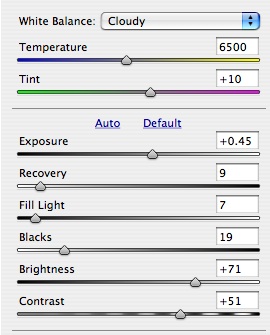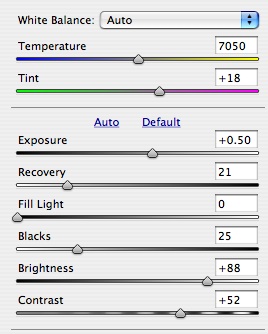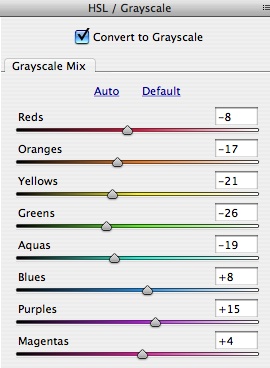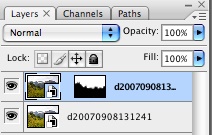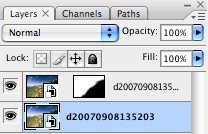I tend to look for full landscapes with my photographic eye. I like a nice foreground if I can get it, but the middle and especially distant view is what I really look for. I have shot some abstract images in the past, but they have been abstract only in the sense of not really being able to identify the subject, like this:
 Sand at Canon Beach
Sand at Canon BeachIf I did not title it as being sand, you may not know what it is without some study. Here is another:
 Aquarium Reflection #3
Aquarium Reflection #3That one is more obviously water, but still abstract.
One element in common between these images is that they are in focus, straight shots of something. Today I tried something different, inspired by the likes of
Dewitt Jones and
William Neill. As I was walking my dog through my neighborhood on this bright, sunny, cold Thanksgiving day, I carried my camera along and took some Impressions of Light (I like your title, William).
To get impressionistic abstracts I needed a longer shutter speed, so I first used my circular polarizer filter. I set the aperture down tight to get less light. I also tried to use a longer focal length to limit the light. With my camera set, off I walked, shooting away. I paid careful attention to my review screen to learn as I went. I found that moving the camera in a motion opposite of natural lines created a more flat, uniform image. Moving with natural lines created, well, natural lines. Moving slightly off the natural lines is quite interesting. Enough talk, though. Here are a few I liked:
 Blanket of Fall Trees
Blanket of Fall Trees Fall Trees and Blue Sky
Fall Trees and Blue Sky Red Branch Textured
Red Branch TexturedTo see all of my abstracts, visit my
Abstract Gallery. To see all of my images from today's walk,
do a search on my site.
Now you have no excuse to not go out and capture images. Or, perhaps, yet another excuse to go out and capture images!