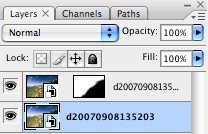For this shot, the foreground is well exposed, but when correctly processed the mountains are brightened and lose some detail, and the clouds, especially in the upper left region of the image, are blown out completely. The RAW file contains detail in both the foreground and the clouds, so this is a perfect candidate for double RAW processing. First, here is the image processed for the foreground:

Processed for Foreground
Going back to Adobe Bridge, I open the RAW file as an object in Photoshop, then add it as a layer on top of the foreground layer, as shown here:
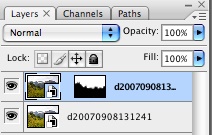
Photoshop Layers
I rename the layer by appending "Background" to the object name so that I can keep track of which layer is which. As you can see, I added a layer mask to the background layer, but did so white, meaning that all of the background layer shows, but none of the foreground layer. I make a selection in the image around the areas I want in the foreground, feather the selection, and use Fill to fill that area of the layer mask with black, meaning that the foreground area will be shown and not the background. From here I clean up the layer mask with a brush, especially making sure that the interface is not noticeable. Ground or trees next to sky are particularly troublesome. It is better to have the ground edge a bit dark, with a feathered edge, than the sky edge bright. Look at the layer mask edge. It is definitely not straight. This exposure compression would be hard to accomplish with a neutral density gradient filter.
Below is the result. Note the increased detail in the background, especially the clouds.
And that is it. Of course, RAW has a broader range than this, and one could conceivably triple process, but I have yet to try that. If the exposure range is that wide, perhaps you should think of using High Dynamic Range (HDR) imaging or at least taking two different exposures using a tripod to capture an even wider exposure range.